
300 DPI vs. 72 DPI: AI Portraits Compared
Want crisp prints or fast-loading digital images? The difference lies in DPI.
- 72 DPI: Perfect for screens. Small file size, fast loading, but blurry in print.
- 300 DPI: Ideal for printing. Sharp, detailed results, but larger files.
Here’s the quick takeaway: Use 72 DPI for digital (social media, websites) and 300 DPI for print (business cards, photo books). Converting between them can reduce quality, so start with the right resolution. Tools like PhotoGuru AI simplify this by generating both formats in one go, saving time and effort.
| Feature | 72 DPI | 300 DPI |
|---|---|---|
| Best For | Digital screens | Professional printing |
| Image Quality | Good on screens | Sharp in print |
| File Size | Small | Larger |
| Loading Speed | Fast | Slower |
| Print Appearance | Blurry/pixelated | Clear and detailed |
Tip: Start with 300 DPI if you might print later. Digital files can easily be resized down, but upscaling from low resolution often reduces quality.
72 DPI: Digital Platform Standard
Why 72 DPI Works for Digital Screens
The 72 DPI standard traces its roots back to early Macintosh computers, and it continues to serve as the go-to resolution for web-based content. Most digital screens - including smartphones, tablets, and desktop monitors - display images with pixel densities ranging from 72 to 150 pixels per inch.
One major advantage of 72 DPI is its ability to keep file sizes manageable. For example, a 400×400 pixel LinkedIn profile photo at 72 DPI loads quickly while still appearing crisp on screen. This balance between clarity and speed is key for digital platforms, where smooth browsing and fast load times are non-negotiable.
When it comes to AI-generated portraits, 72 DPI is a perfect fit for various digital applications. Images for websites and banners remain sharp without slowing down page performance. Social media profile pictures and posts look clear on mobile devices, even with slower internet speeds. Additionally, online portfolios can showcase multiple high-quality images without straining hosting bandwidth, thanks to the smaller file sizes.
Platforms like PhotoGuru AI leverage this standard to optimize headshots for digital use. Whether it’s a LinkedIn profile, a business website, or a social media account, the platform ensures images are resized to meet platform-specific requirements while maintaining the 72 DPI standard for seamless web performance.
72 DPI Print Quality Problems
While 72 DPI shines on screens, its shortcomings become glaringly obvious when used for print. Consider a 5-inch wide image at 72 DPI - it only contains 360 pixels across. When printed, this lack of detail often results in pixelation and blurriness.
This poses a significant problem for professional headshots and portraits. Business cards, marketing materials, or printed portfolios require sharp, detailed images to convey professionalism. At 72 DPI, facial features can appear soft or undefined, and text overlays may look jagged, failing to meet the standards expected in professional print materials.
The printing process itself further amplifies these issues. Printers rely on physical dots of ink to reproduce images, and when there aren’t enough pixels to work with, the printer has to fill in missing data. This interpolation often leads to blurry edges, a loss of fine details, and an overall lackluster appearance.
While 72 DPI might work for tiny or draft prints, it consistently falls short for any consumer-facing or professional print projects. This stark contrast highlights the need for different standards when it comes to print, as we’ll explore in the following 300 DPI section. It’s why platforms like PhotoGuru AI provide both digital-optimized (72 DPI) and print-ready (300 DPI) versions of their generated portraits. Up next, we’ll dive into why 300 DPI is the gold standard for professional print quality.
300 DPI: Print Quality Standard
Why Print Needs 300 DPI
When it comes to printing, 300 DPI (dots per inch) is the gold standard. This resolution packs 300 pixels into every inch, ensuring sharp, detailed images. While digital screens can sometimes get away with lower resolutions, printing requires far more data to achieve professional-quality results.
For example, printing an AI-generated portrait at 300 DPI means each inch of the image contains 300 pixels. This density guarantees crisp details, smooth textures, and lifelike features - essential for professional-grade materials. Whether it’s business cards, flyers, or magazines, 300 DPI ensures a polished and high-quality appearance.
Here’s why: commercial printers use tiny ink dots to recreate digital images. If the image doesn’t have enough pixel data, the printed result may look blurry or pixelated. At 300 DPI, the printer has all the information it needs to produce smooth gradients, sharp edges, and vibrant colors.
PhotoGuru AI is designed with this in mind, generating headshots that meet the 300 DPI standard. This ensures that AI-generated portraits maintain their professional quality when printed, delivering results that look just as good on paper as they do on screen.
300 DPI Technical Requirements for AI Portraits
To achieve this level of quality, it’s crucial to understand the pixel dimensions needed for 300 DPI printing. The formula is simple: multiply the intended print size (in inches) by 300 to get the minimum pixel dimensions required.
Here are some examples:
- 8×10 inches: Requires 2,400×3,000 pixels.
- 5×7 inches: Needs 1,500×2,100 pixels.
- Business card (2×3 inches): Requires 600×900 pixels.
These calculations show why images that look fine on a screen may not hold up in print if they lack the necessary pixel density.
| Print Size (inches) | Pixels Needed at 300 DPI | Pixels Needed at 72 DPI |
|---|---|---|
| 4×6 | 1,200×1,800 | 288×432 |
| 8×10 | 2,400×3,000 | 576×720 |
| 8×12 | 2,400×3,600 | 576×864 |
Higher DPI means more pixels per inch, which results in larger file sizes and increased storage demands. For professional workflows, it’s not just about having enough pixels - the image must also be set to 300 DPI with the correct metadata embedded in the file for accurate previews and printing.
PhotoGuru AI simplifies this process by offering output resolutions up to 300 DPI. The platform ensures that images meet the required pixel dimensions and include the proper metadata, eliminating the guesswork. This makes it easy to create print-ready AI-generated portraits without worrying about technical setbacks.
Always remember: export images at 300 DPI with the exact dimensions needed for your print project. This attention to detail ensures your final prints look as polished and professional as possible.
300 DPI Doesn’t Matter Unless You Know This One Thing - Why 300dpi Alone Means Nothing
sbb-itb-5a0f94b
300 DPI vs 72 DPI: Direct Comparison
Now that we've covered the basics of resolution, let's dive into a direct comparison to help you make the right choice for your project.
300 DPI vs 72 DPI Comparison Chart
This side-by-side breakdown highlights the strengths of each resolution. It's important to choose wisely, as the wrong resolution can drastically affect the outcome of your work.
| Use Case | Image Quality (Digital) | Image Quality (Print) | File Size | Loading Speed | Professional Appearance |
|---|---|---|---|---|---|
| 72 DPI | Good | Poor (blurry/pixelated) | Small | Fast | Suitable for web |
| 300 DPI | Unchanged | Excellent (sharp/clear) | Large | Slower | Essential for print |
The main difference lies in print quality. For example, a 5-inch-wide image at 72 DPI only has 360 pixels, which just isn't enough for clear print results. On the other hand, the same image at 300 DPI contains 1,500 pixels, ensuring sharp and professional output.
While 72 DPI images load quickly thanks to their smaller file size, 300 DPI files are larger and take longer to load but deliver the high-quality results needed for print. Your decision will ultimately depend on whether you're prioritizing digital efficiency or print clarity.
How to Choose Between 72 DPI and 300 DPI
The right resolution depends on your specific use case. For digital-only images, stick to 72 DPI. This resolution keeps file sizes smaller and guarantees faster loading times. Most screens are designed to display images at this resolution, making it perfect for online use without unnecessary data.
For social media, LinkedIn profiles, and website portfolios, 72 DPI ensures your images look sharp on screens while loading quickly, which is especially helpful for AI-generated portraits.
On the flip side, opt for 300 DPI when printing is involved. Whether you're creating business cards, brochures, magazine ads, or photo books, this higher resolution ensures your prints are crisp and professional. Even if you’re not planning to print right away, starting with 300 DPI gives you the flexibility to print later without sacrificing quality.
PhotoGuru AI caters to both needs, offering studio-quality portraits ready for digital use at 72 DPI and print-ready images at 300 DPI. This versatility allows you to create content for LinkedIn profiles, business cards, and more, while retaining commercial usage rights.
For digital branding projects, 72 DPI is ideal. For marketing materials, 300 DPI is the way to go. Choosing the right resolution from the start ensures you have more options down the line. Next, let's look at the challenges of converting between these resolutions.
Problems with Converting Between 72 DPI and 300 DPI
Converting a 72 DPI image to 300 DPI often leads to quality issues. Upscaling requires software to fill in missing pixel data, which can result in blurry or overly smooth images. Even advanced upscaling tools can't recreate details that weren’t captured in the original file.
On the other hand, reducing a 300 DPI image to 72 DPI is much simpler. It involves removing excess data while preserving sharpness and detail.
For print projects, set the PPI (pixels per inch) to at least 240–300, even if the image looks fine at a lower resolution. This ensures compatibility with software and meets print standards. Programs like Adobe InDesign rely on PPI settings to generate previews, which can impact memory usage and performance.
The best strategy? Start with the correct resolution. PhotoGuru AI eliminates these issues by providing the right output for both digital and print needs, so you can achieve the perfect balance of quality and efficiency from the beginning.
PhotoGuru AI High-Resolution Features
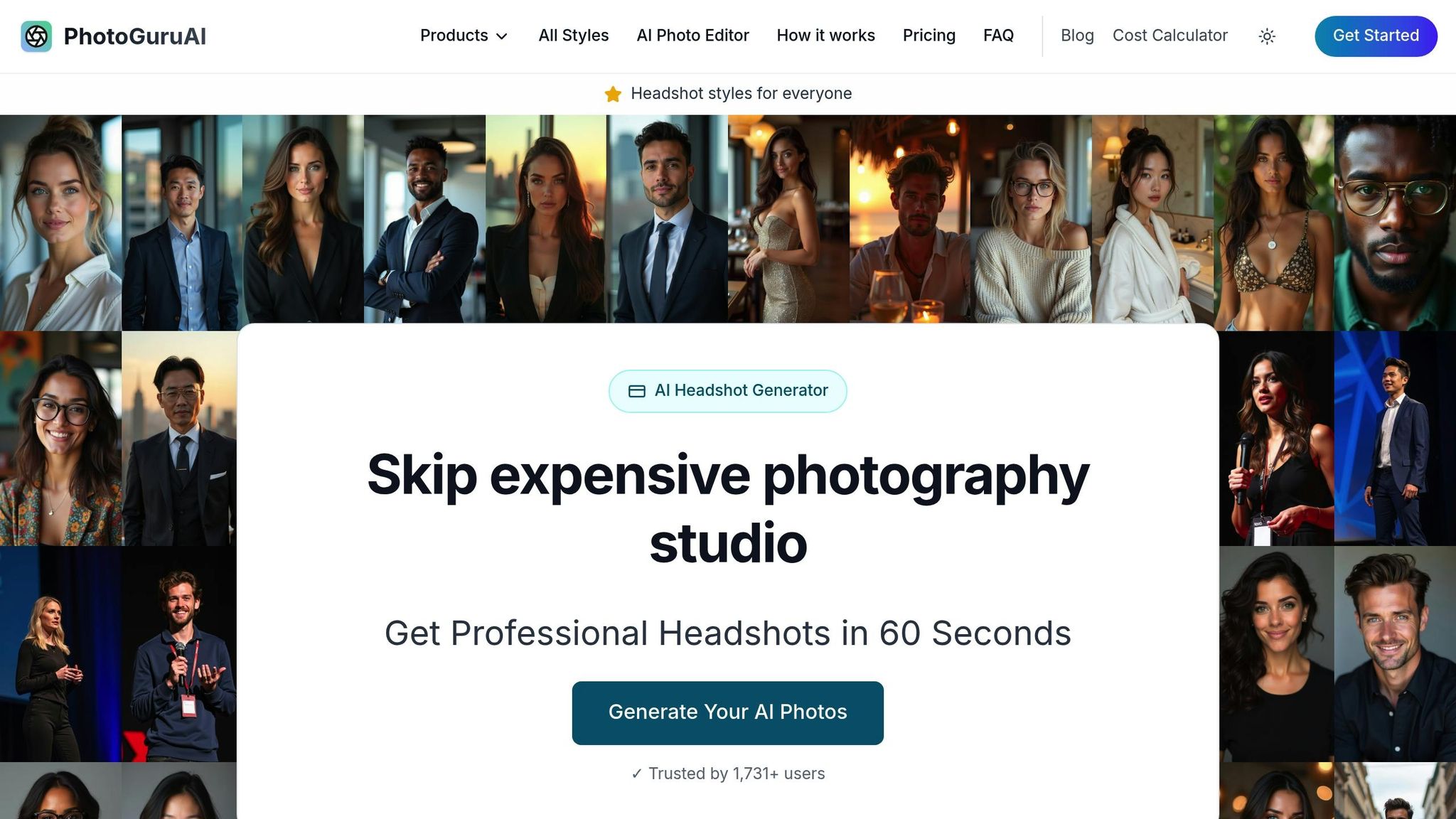
PhotoGuru AI takes the guesswork out of resolution adjustments, making it easier than ever to create stunning images for both digital and print purposes. Whether you need a polished LinkedIn profile picture or a high-quality photo for business cards, this tool ensures professional results without any technical hassle. Let’s dive into how PhotoGuru AI seamlessly combines digital convenience with print-ready precision.
Creating Digital and Print Resolutions with PhotoGuru AI
With PhotoGuru AI, you can download images in HD (1920×1080) or 4K (3840×2160) formats as JPEG or PNG files, perfectly optimized for fast downloads and professional standards. The platform handles all the technical details for you. Simply choose whether your image is for digital use or print, and the AI takes care of the rest.
This means you can generate tailored versions for different needs - like a LinkedIn profile picture and a business card photo - all from the same session. PhotoGuru AI’s advanced upscaling technology minimizes quality loss when converting resolutions, ensuring your images retain as much detail as possible. While uploading high-quality source images yields the best results, the AI is designed to preserve clarity and reduce artifacts during processing.
Professional Branding Features
PhotoGuru AI goes beyond resolution adjustments by offering tools to enhance your professional image. All generated portraits come with commercial usage rights, so you can use them freely for business websites, LinkedIn profiles, marketing materials, or other commercial needs without worrying about additional licensing fees. This is especially useful for entrepreneurs, freelancers, and corporate teams who want consistent, high-quality branding imagery.
The platform also provides over 30 portrait styles, ranging from corporate to creative looks. Professional styles include Office Pro, Executive Ready, LinkedIn, Career Boost, CEO Material, and Promotion Ready, giving you the flexibility to match your image to specific branding goals across various platforms.
To ensure your portraits align with your professional identity, PhotoGuru AI includes editing tools for tweaking lighting, backgrounds, and facial features. These features make it easy to maintain a cohesive visual brand across social media, websites, and printed materials.
But it doesn’t stop at static portraits. Video generation capabilities allow you to create animated portraits from your photos. For sharper, professional-quality videos, you can opt for 4K resolution, while HD works great for most social media platforms. This added functionality makes PhotoGuru AI a versatile tool for both still and dynamic branding needs.
How to Create High-Resolution AI Portraits
PhotoGuru AI simplifies the process into three easy steps: upload your photo, select a style, and specify your intended use. The platform then does the rest, delivering both web-ready and print-ready versions of your portraits.
- Step one: Upload your selfie. The AI analyzes the image and preps it for multiple resolution outputs.
- Step two: Choose from a variety of professional styles tailored to different use cases, from corporate headshots to creative portfolio images.
- Step three: Receive your portraits. The platform automatically generates versions optimized for your needs, whether it’s 72 DPI for digital use or 300 DPI for print materials.
Processing takes about 45 minutes, but premium users can access priority options for faster results. This efficiency means you can have both web-ready and print-ready images on the same day you upload your photo. Plus, all plans allow you to download images in various resolutions, eliminating the hassle of converting files later. With PhotoGuru AI, you’ll always have the right-quality image for any purpose.
Choosing the Right Resolution for Your Needs
Main Points for Digital and Print Uses
When deciding on the resolution for your images, it all comes down to how you plan to use them. For digital purposes - like websites, social media, or mobile apps - 72 DPI works perfectly. It ensures your images load quickly and look sharp on screens. On the other hand, if you're working on physical prints - like business cards, flyers, or photo books - you'll need 300 DPI to achieve sharp, detailed results without any blurriness or pixelation.
It's important to note that both DPI (dots per inch) and pixel dimensions play a role in determining image quality. For example, a high-resolution AI-generated portrait can be tailored for either 72 DPI or 300 DPI based on its purpose. However, you can't magically turn a low-resolution image into a print-quality one. Converting from 72 DPI to 300 DPI involves interpolation, which only guesses at the missing details rather than recreating them.
In short, stick with 72 DPI for fast-loading digital content and 300 DPI for crisp, detailed prints. Keep in mind that low-resolution images can't be transformed into high-resolution ones without sacrificing quality. Additionally, many platforms require AI-generated portraits to have at least 4 megapixels to meet their quality standards. This is where tools like PhotoGuru AI, with its dual-resolution output, shine by simplifying the process for any project.
Why PhotoGuru AI Works Best
PhotoGuru AI takes the guesswork out of resolution decisions by automatically generating images optimized for both digital and print use. Forget the hassle of manual conversions or worrying about losing quality - this tool delivers tailored outputs for every scenario with just one upload.
Whether you're refreshing your LinkedIn profile or designing business cards, PhotoGuru AI provides both web- and print-ready images. Its advanced upscaling technology ensures your images stay sharp and clear while minimizing any unwanted artifacts during processing.
This dual-resolution feature not only saves time but also eliminates the frustration of realizing a digital image doesn’t translate well to print. Plus, with commercial usage rights included and over 30 professional styles to choose from, you can maintain a consistent, polished look across all platforms without worrying about resolution issues.
Even better, PhotoGuru AI delivers both 72 DPI and 300 DPI versions in just 45 minutes. Premium users can enjoy priority processing, making this tool an efficient choice for professionals needing high-quality, versatile images on a tight schedule.
FAQs
Why is it important to select the right DPI setting at the beginning of a project, and what challenges can arise when converting between 72 DPI and 300 DPI later?
Choosing the right DPI (dots per inch) from the beginning of your project is crucial because it directly affects image quality and its intended use. For print projects, a resolution of 300 DPI is the standard, delivering crisp and detailed results. On the other hand, 72 DPI is perfect for digital platforms like websites or social media, where high resolution isn’t necessary.
Trying to switch between 72 DPI and 300 DPI after creating an image can cause noticeable issues, such as pixelation or loss of clarity, especially when enlarging the image. Starting with the correct DPI ensures your work looks polished and professional, whether it’s a high-quality digital portrait or a print-ready headshot. Tools like PhotoGuru AI offer top-notch images tailored for both digital and print needs, setting you up for success from the get-go.
How does PhotoGuru AI create images suitable for both digital platforms and print, and why is this important for professional branding?
PhotoGuru AI delivers images that are perfect for both digital and print use by providing high-resolution outputs and cutting-edge editing tools. Whether you need 300 DPI for crisp, print-quality portraits or 72 DPI for digital platforms, the tool ensures your visuals are sharp and polished for any purpose.
This adaptability is a game-changer for professional branding. It enables users to maintain consistent, high-quality visuals across LinkedIn profiles, business materials, social media, and more. Whether you're refreshing your online presence or preparing assets for a print project, PhotoGuru AI simplifies the process, offering stunning, studio-level results tailored to your needs.
Should I use 72 DPI or 300 DPI for my AI-generated portraits, and how does the choice impact different platforms?
When deciding between 72 DPI and 300 DPI, it all comes down to how you plan to use your AI-generated portraits. If your goal is to display them on digital platforms - like websites, social media, or LinkedIn - 72 DPI works perfectly. It keeps file sizes smaller, which means faster loading times. But if you’re planning to use the portraits for printing - whether it’s business cards, posters, or other physical materials - 300 DPI is a must. This higher resolution ensures your prints come out sharp and professional-looking.
PhotoGuru AI makes it easy to create stunning portraits optimized for both digital and print, so your images always shine, no matter where they’re showcased.